Rethinking My Email Workflow
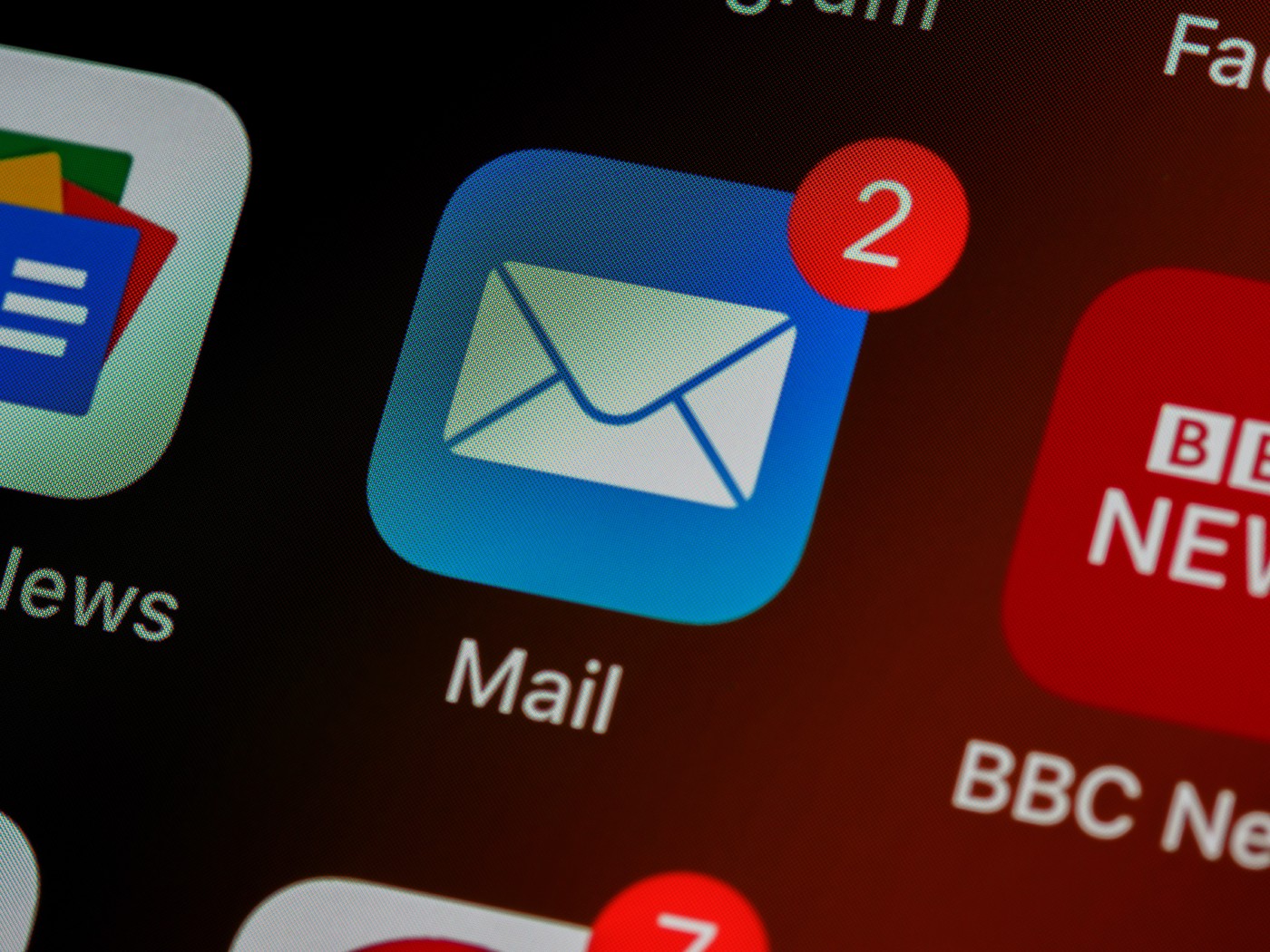
My previous email workflow sucked and I’ve been working to find a new system in 2022. I knew the old workflow sucked as it was based entirely on unread status, a notoriously shaky foundation. In short, if I forgot to get back to you about something last year, I tried my best but it was probably my workflow’s fault. I have an all new workflow though and while it’s still a work in progress, it’s already been a huge improvement.
The Old System
If an email came in that I needed to do something with or respond to at a later date, I would mark it as unread and get back to it later. This worked most of the time, but the problem is that every email client constantly fights against this system by trying to mark emails as “read” every chance they get. Delete an email and the next one pops up or accidentally click on an email and gets marked as read and once it’s marked as read, it’s effectively lost. Once I had my email client crash and it came back up with an unread count at about half of what it was before. This system is way too fragile.
Folders
There are three basic reasons why I kept emails marked as unread:
- Respond
- Take Action
- Remember (flight details, tracking numbers, etc)
With everything fitting in to those three categories, I decided the best option was to make three folders: Action Needed, Response Needed, and Remember
When I triage my emails I put emails that I would have normally marked as unread in to one of these folders which I can then tackle the folders when I have time and I know the emails will still be right where I left them. On my Mac, I created Keyboard Maestro macros, and setup buttons on my Stream Deck to send the active email to the right folder with a single button press. On iPad and my iPhone I have to use the move interface in Mail, which is far clunkier than Stream Deck button, but I prefer to triage my emails on my Mac anyway so I don’t have to go through that process too often.
The downsides of this system is that I have to duplicate this system for each email account as the folders belong to the account. I’m able to work around this with smart folders that can join all the “Action” folder items together in one view, but not all clients have that feature.
An Aside on Email Flags
Email flags, which act as basic tagging system for emails, was how I initially tried to solve the problem. At first it seemed very promising as macOS’ mail client allows for seven different flag colors, you can even change their name so I was able to label them as “Needs Action”, etc, and the flags work across accounts.
Here’s the bad news: Not all email services support flags the same way. For example, iCloud email works flawlessly, but Microsoft only supports red flags so any flag color changes to red when it syncs up to Microsoft.
If the only place you use your email is on a single macOS computer it wouldn’t matter, but if you have multiple devices and use a system that doesn’t support multiple flag colors then it’s time to start making some folders.
In short, the folders are a simple but highly effective solution to solving my biggest problem. It’s not perfect when managing accounts for work, personal, etc, but it’s far more stable than what I was doing before.
Rules
The next process to optimize is how we can automate and speed up the email triage step and we can do this with good old fashioned inbox rules. It can’t do everything, but there are some emails that should always be filed under “Needs Action” such as notices from Amazon Web Services about server maintenance. Setting these rules up takes a few minutes a piece, but going forward those emails will be marked as unread and automatically triaged.
Email Clients
Previously my email clients of choice were Mail (macOS) and Outlook (iOS and iPadOS), but with this change I’ve switched to Apple’s Mail app across all of my devices. Initially that was because of my experimentation with email flags, but I decided to stay with Mail for consistency. That being said, I’m more than happy to make a switch on any of the devices if there’s a better option but the email client I want doesn’t seem to exist. Apple Mail is fine, and it supports iCloud aliases, but it crashes too much on macOS and lags behind on some features that are common in other clients on all the Apple OSs.
If Apple can get their macOS client to be stable, improve their search, and expands their automation or plugin options and I’ll be happy to stay with it. But I’m continuing to explore other options as well.
Automations
A great feature of macOS’ Mail app is that you can generate a URL to a specific email address and I’ve setup a Keyboard Maestro macro to generate that URL (and yes, added a button to my Stream Deck as well). I can then add that URL to my notes app (Craft) so I can click a link and it opens a specific message immediately.
I wish I had the ability to set an inbox rule that deletes an email from a specific source after a certain amount of time. For example, I get an email newsletter or alert daily or weekly. Sometiems I get to them, but if I don’t and an email is still unread after a certain amount of time, I’d love for that email to be automatically deleted. I haven’t figured out a solution for this one yet.
I’ve been thinking about automations that I could trigger based on putting an email in a certain folder, such as converting an email to a task, reminding me about it later on, etc.
Related Posts

Peloton Doesn’t Need to Sell
Hang in there #Peloton! It's not like the government is going to let any big tech acquisitions happen anyway.
Read more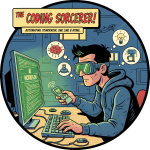
Updating My AI Workflow
One big change and several little changes that are worth talking about.
Read more